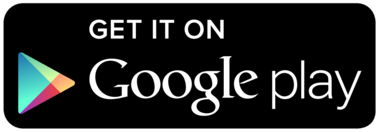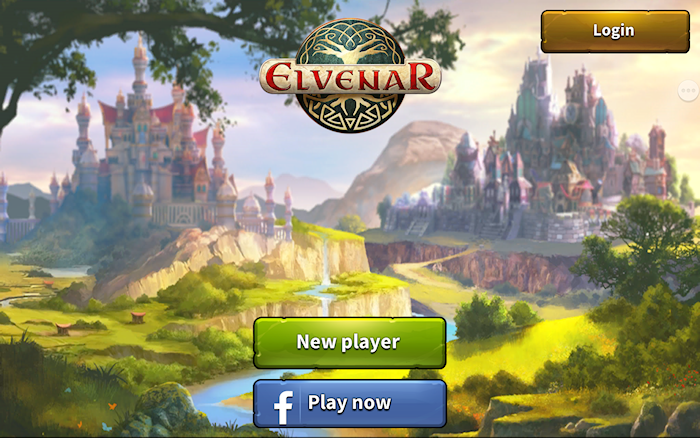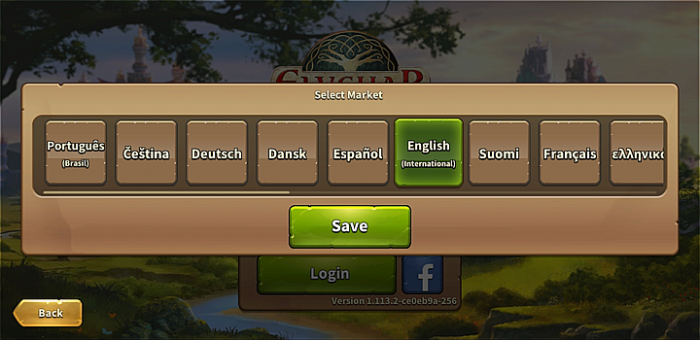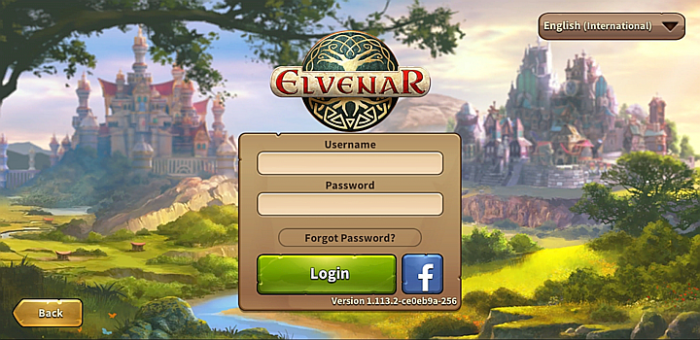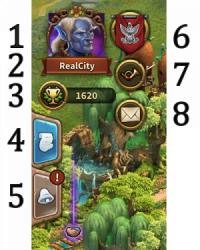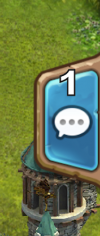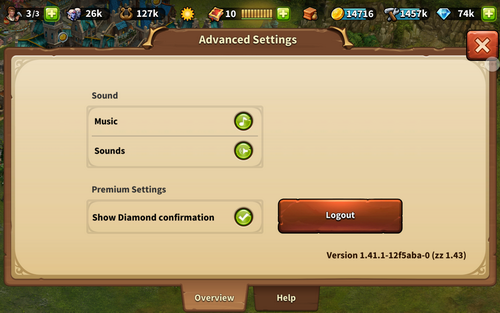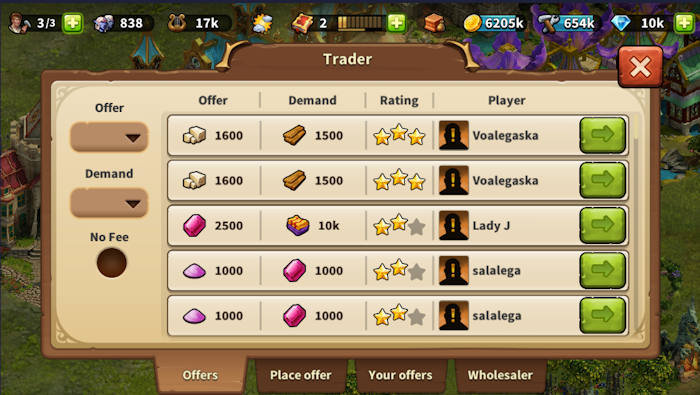Elvenar App: verschil tussen versies
Geen bewerkingssamenvatting |
Geen bewerkingssamenvatting |
||
| Regel 17: | Regel 17: | ||
Minimale eisen | Minimale eisen | ||
''' | '''Voor iOS apparaten:''' | ||
* iPod touch, iPhone, iPad. | * iPod touch, iPhone, iPad. | ||
* iOS 8 | * iOS 8 of hoger | ||
* | * Toegang tot het internet op je apparaat | ||
'' | ''De app is niet beschikbaar op deze oudere modellen: iPhone 4S, iPad2, iPad mini, iPod touch 5 en vorige versies.'' | ||
''' | '''Voor Android apparaten:''' | ||
* Android 4.4 | * Android 4.4 en hoger | ||
* | * Toegang tot het internet op je apparaat | ||
'' | ''De applicatie kan niet gedownload worden als je een oudere android versie hebt.'' | ||
=== | ===Hoofdzakelijke spelonderdelen=== | ||
* | *Het plaatsen, uitbreiden, verplaatsen en verkopen van gebouwen. | ||
* | *Alle gastrassen en alles gerelateerd aan hun. | ||
* | *Goederen produceren | ||
* | *Onderzoeksboom | ||
* | *Verkennen | ||
* | *Onderhandelen in confrontaties. | ||
* | *Volledige handelaar | ||
*Quests ( | *Quests (Nog geen events) | ||
* | *Arbeidershut | ||
* | *Overzicht voor cultuur | ||
* | *Overzicht voor goederen | ||
* | *Uitbreidingen plaatsen | ||
* | *De tutorial | ||
* | *Nieuwe eenheden recruteren en automatische gevechten | ||
* | *Geluid en muziek | ||
*Chat | *Chat | ||
* | *Ranglijst | ||
* | *Broederschap | ||
* | *Burenhulp, dit bevat ook: | ||
** | **Buren bezoeken | ||
** | **Notificaties | ||
=== | |||
===Spelonderdelen die gepland staan=== | |||
* | Vanaf versie 1.41.1 zijn de volgende spelonderdelen nog niet beschikbaar, maar deze staan wel gepland. | ||
* | *Burenhulp - Avatars | ||
* | *Privé berichten | ||
* | *Gastras goederen overzicht | ||
* | *Inventaris | ||
* | *Evenementen en hun questlijnen | ||
* | *Toernooien | ||
* | *Oude wonderen (Hun effecten worden al wel gebruikt in je stad) | ||
=== | *Betoveringen en de Magische Academie (Effecten die in je stad gebruikt zijn worden wel meegeteld, maar zijn niet zichtbaar). | ||
===Registratie en inloggen=== | |||
Als je een nieuwe speler bent, kunt je ervoor kiezen om het spel te spelen zonder een account te maken. Deze optie genereert automatisch een gastaccount voor je. Om de voortgang van je spel op te slaan, moet je echter nog steeds een account op een later tijdstip aanmaken. Dit wordt geactiveerd als een speciaal onderdeel van de tutorial. De bijbehorende quest zal je vragen om een naam te kiezen en je account te registreren. | |||
<br><br> | <br><br> | ||
[[File:App_direct_play.png|700px|center]] | [[File:App_direct_play.png|700px|center]] | ||
<br><br><br> | <br><br><br> | ||
Als je eerder de browserversie hebt gespeeld, kun je de login gebruiken om toegang te krijgen tot het spel met je bestaande account. Maar u kunt ook een nieuw account registreren via het registratiescherm van de app. Vergeet niet dat je maar één actief spelersaccount per wereld kunt hebben. Nadat je bent ingelogd, moet je de wereld selecteren waarop je wilt spelen. | |||
Het is heel belangrijk voordat je je aanmeldt om ervoor te zorgen dat u de juiste server selecteert. In de rechterbovenhoek moet je op de kleine vlag tikken die de onderstaande pagina opent met alle Elvenar-servers. Hier moet u de gewenste server selecteren. | |||
If you have played the browser version before, you can use the login to access the game with your existing account. But you can also register a new account using the registration screen of the app. Please remember that you can only have one active player account per world. Once you logged in, you need to select the world on which to play. | If you have played the browser version before, you can use the login to access the game with your existing account. But you can also register a new account using the registration screen of the app. Please remember that you can only have one active player account per world. Once you logged in, you need to select the world on which to play. | ||
It is very important before logging in to ensure you select the correct server. In the top right hand corner you need to tap the small flag which will open the below page listing all Elvenar servers. Here you will need to select the server you want. | It is very important before logging in to ensure you select the correct server. In the top right hand corner you need to tap the small flag which will open the below page listing all Elvenar servers. Here you will need to select the server you want. | ||
Versie van 7 dec 2017 10:41
De Elvenar app biedt een handige manier om Elvenar op je mobiel te spelen en geeft je toegang tot de spelonderdelen die nodig zijn om je account te onderhouden. Deze wiki pagina zal je helpen bij het gebruik van de app door de spelmenu's van de app uit te leggen en ook de kleine verschillen tussen app- en browserversie te tonen.
- De app is nu verkrijgbaar voor iOS en Android apparaten.
Beschikbaarheid
| iOS |
|---|
| Android |
Vereisten
Minimale eisen
Voor iOS apparaten:
- iPod touch, iPhone, iPad.
- iOS 8 of hoger
- Toegang tot het internet op je apparaat
De app is niet beschikbaar op deze oudere modellen: iPhone 4S, iPad2, iPad mini, iPod touch 5 en vorige versies. Voor Android apparaten:
- Android 4.4 en hoger
- Toegang tot het internet op je apparaat
De applicatie kan niet gedownload worden als je een oudere android versie hebt.
Hoofdzakelijke spelonderdelen
- Het plaatsen, uitbreiden, verplaatsen en verkopen van gebouwen.
- Alle gastrassen en alles gerelateerd aan hun.
- Goederen produceren
- Onderzoeksboom
- Verkennen
- Onderhandelen in confrontaties.
- Volledige handelaar
- Quests (Nog geen events)
- Arbeidershut
- Overzicht voor cultuur
- Overzicht voor goederen
- Uitbreidingen plaatsen
- De tutorial
- Nieuwe eenheden recruteren en automatische gevechten
- Geluid en muziek
- Chat
- Ranglijst
- Broederschap
- Burenhulp, dit bevat ook:
- Buren bezoeken
- Notificaties
Spelonderdelen die gepland staan
Vanaf versie 1.41.1 zijn de volgende spelonderdelen nog niet beschikbaar, maar deze staan wel gepland.
- Burenhulp - Avatars
- Privé berichten
- Gastras goederen overzicht
- Inventaris
- Evenementen en hun questlijnen
- Toernooien
- Oude wonderen (Hun effecten worden al wel gebruikt in je stad)
- Betoveringen en de Magische Academie (Effecten die in je stad gebruikt zijn worden wel meegeteld, maar zijn niet zichtbaar).
Registratie en inloggen
Als je een nieuwe speler bent, kunt je ervoor kiezen om het spel te spelen zonder een account te maken. Deze optie genereert automatisch een gastaccount voor je. Om de voortgang van je spel op te slaan, moet je echter nog steeds een account op een later tijdstip aanmaken. Dit wordt geactiveerd als een speciaal onderdeel van de tutorial. De bijbehorende quest zal je vragen om een naam te kiezen en je account te registreren.
Als je eerder de browserversie hebt gespeeld, kun je de login gebruiken om toegang te krijgen tot het spel met je bestaande account. Maar u kunt ook een nieuw account registreren via het registratiescherm van de app. Vergeet niet dat je maar één actief spelersaccount per wereld kunt hebben. Nadat je bent ingelogd, moet je de wereld selecteren waarop je wilt spelen.
Het is heel belangrijk voordat je je aanmeldt om ervoor te zorgen dat u de juiste server selecteert. In de rechterbovenhoek moet je op de kleine vlag tikken die de onderstaande pagina opent met alle Elvenar-servers. Hier moet u de gewenste server selecteren.
If you have played the browser version before, you can use the login to access the game with your existing account. But you can also register a new account using the registration screen of the app. Please remember that you can only have one active player account per world. Once you logged in, you need to select the world on which to play.
It is very important before logging in to ensure you select the correct server. In the top right hand corner you need to tap the small flag which will open the below page listing all Elvenar servers. Here you will need to select the server you want.
Mobile Interface
The mobile Interface in Elvenar is very intuitive and easy to use. While there are many similarities between the desktop and mobile versions, they differ on several important points.
Main screen
This is your main screen showing your city and the buildings in it. At the top of the main screen you have access to the most important features.
| Number | Name | Description |
|---|---|---|
| 1 | Builders | Builders are responsible for constructing and upgrading buildings. Tap on the green + to unlock more builders. |
| 2 | Population | This shows your available Population. |
| 3 | Culture | This shows your available Culture. |
| 4 | Culture Bonus | This shows if you have a Culture Bonus and its possible benefits. |
| 5 | Knowledge Points | Knowledge Points (KP) are a special kind of currency. They are assembled in this bar. You can acquire them on several occasions and they have many uses. |
| 6 | Goods Overview | A list of your available Goods. |
| 7 | Coins | Your current amount of Coins. |
| 8 | Supplies | Your current amount of Supplies. |
| 9 | Diamonds | Your current available Premium currency. Tap on the green + to buy more Diamonds. |
On the left of the main screen, you have the following:
| Number | Name | Description |
|---|---|---|
| 1 | Race picture | This is showing the chosen race avatar. |
| 2 | Fellowship | Tap here to see your fellowship members list. |
| 3 | User Namne | This is your user name. |
| 4 | Ranking | This shows your position in the ranking. Tap on it to access all rankings. |
| 5 | Quests | Tap here to see your open quests |
| 6 | Notifications | Tap here to see notifications about your received Neighborly Help and who has accepted your offers in the Trader. |
On the right of the main screen, you have access to the chat window by tapping on the icon:
At the bottom of the main screen, you have the following:
| Number | Name | Description |
|---|---|---|
| 1 | World Map | Tap here to enter the World Map, explore it, collect Relics and visit other players. |
| 2 | Research Menu | Tap here to enter the Research Menu and research new technologies. |
| 3 | Move mode | Tapping the move button and then a building, will attach that building to the cursor. A grid is shown and the building area is highlighted in green if the position is valid for the building and red if not. |
| 4 | Buildings Menu | Tapping the buildings button in the bottom menu opens the buildings menu. Buildings are sorted into different categories and you can choose them via tabs. |
| 5 | Advanced settings | Tap here adjust game settings and to log out. |
Advanced settings
On the mobile App, you get a simplified Advanced settings menu, where you can turn the sound ON/OFF for music and game sounds and select if you want a confirmation screen before spending any premiums.
This is where you find the Logout button as well.
Visiting Neighbour
From the World map, you can select the neighbor your want to help by tapping on his/her player name. Then you tap on the Neighborly Help icon.
When visiting neighbours, you don't get to see their cities. You get a screen where you can select which type of help you want to provide: donate to the Main Hall, motivate the Builders (when available) or polish a Cultural building (the highest value Culture building available).
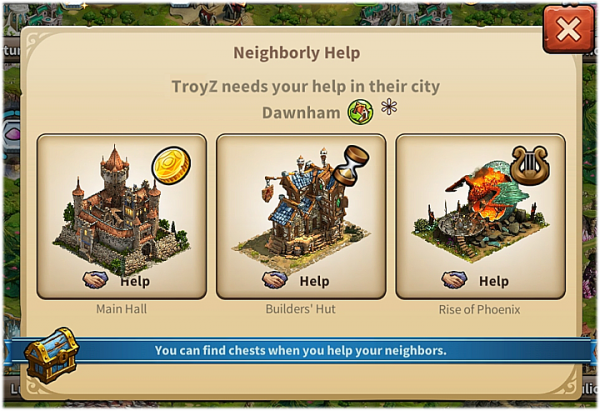
Trader
The Trader can only be accessed from the Trader building itself. It allows you to accept offers, place offers, view your offers and use the Wholesaler as normal. As yet, there is no Fellowship filter but there is a No Fee filter (not seen in the browser version).
Sell Buildings
By using the Move button and selecting a building, you can sell it as normal. Click the Sell button ![]() at the bottom of the screen to open the Sell window.
at the bottom of the screen to open the Sell window.